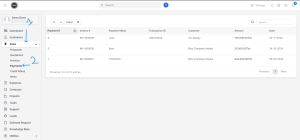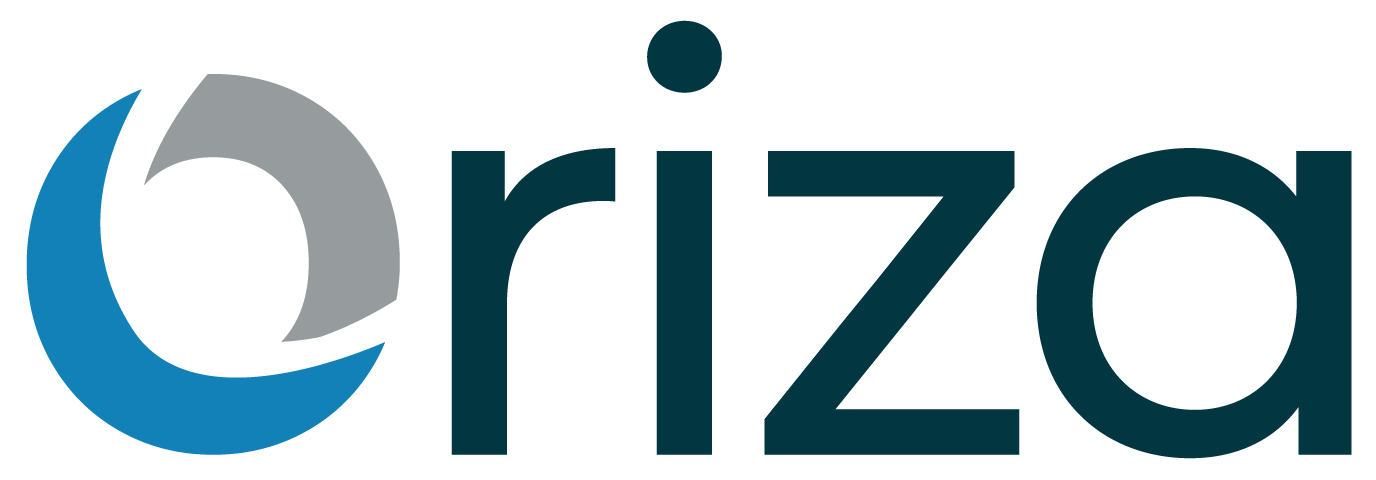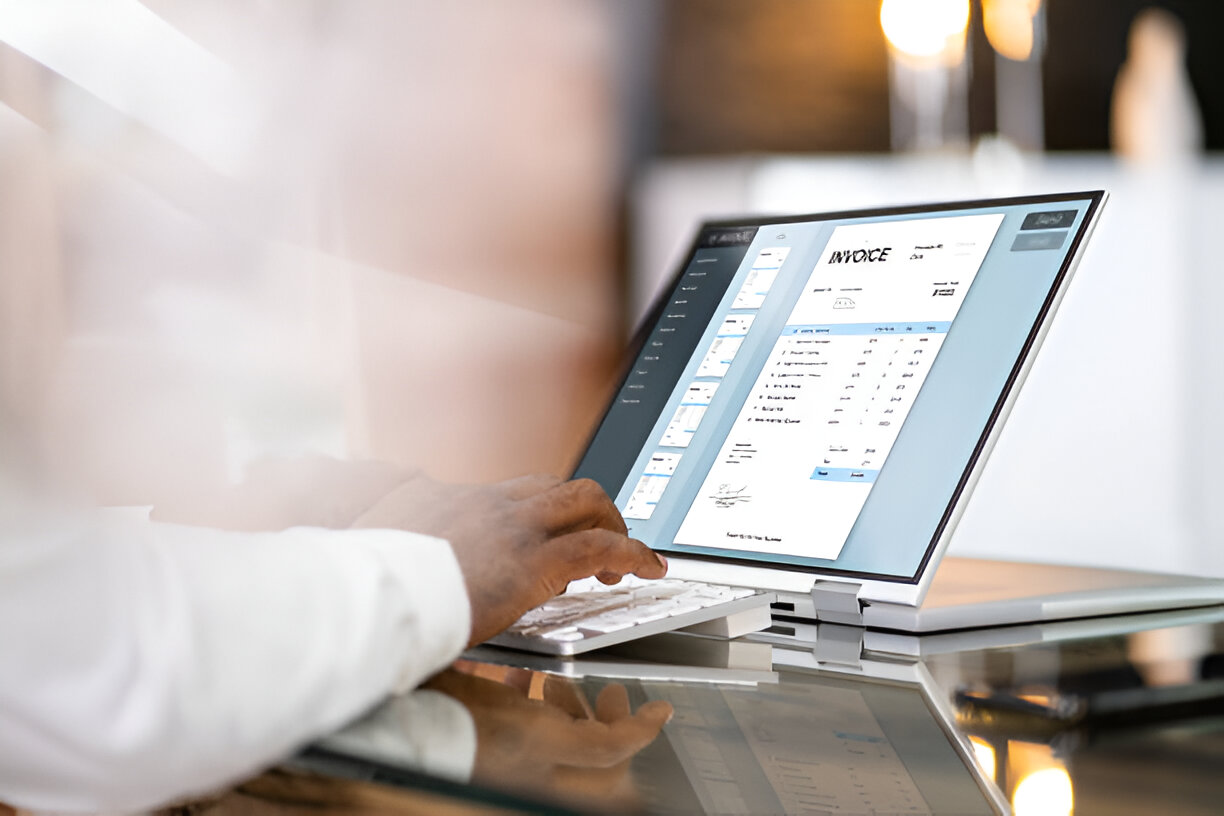An invoice is a formal document that a business sends to a customer to request payment for goods or services provided. Invoice management software serves as a record of a transaction and provides important details to ensure clarity and transparency regarding what the customer owes.
Purpose of an Invoice:
- Request Payment: The primary purpose of an invoice is to inform the customer of how much they owe for the goods or services provided.
- Record Keeping: It serves as a legal document that can be used for accounting, tax reporting, and business analysis.
- Proof of Transaction: An invoice acts as proof of the sale or service provided, protecting both the seller and the customer in case of disputes.
Here are the steps to create an invoice in Oriza:
To create an invoice for your customer, go to the Sales section and select Invoice. Then, click on Create New Invoice to begin the process
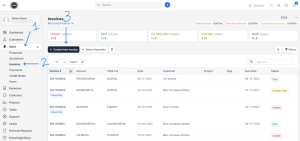
Next step is to fill all the required details in the fields provided to complete the invoice for your customer. Ensure all information is accurate and clear to maintain a professional and transparent transaction.
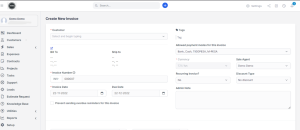
After completing the invoice details above, scroll down to list the services and prices you are offering. Once all information is entered, you can choose to either save the invoice for your records or select “Save and Send” to deliver it directly to the customer.
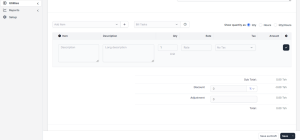
CRM with invoicing is a vital document in any business transaction, serving as a formal request for payment and a clear record of the goods or services provided. It ensures transparency by detailing the items, costs, taxes, and payment terms, helping both parties understand the financial obligations. A professionally prepared invoice promotes smooth payment processes, enhances trust, and demonstrates the organization and reliability of the business.
In summary, invoice system is more than a billing document—it is a key tool for ensuring financial clarity, strengthening customer relationships, and supporting efficient business operations.
How to Record a Payment for a Specific Invoice
To record a payment for a specific invoice, select the invoice you wish to update. On the right-hand side of the screen, you will find the option to record the payment. Click it to proceed.
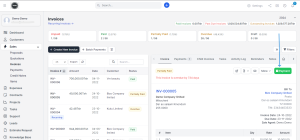
After clicking on the payment option, fill in the required details, record the payment, and then save the changes to finalize the process.
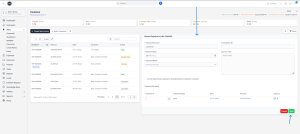
How to View Payments in Oriza
Once a payment is successfully recorded, , you can view all recorded payments by navigating to Sales -> Payments.
This will display a detailed list of all payments that have been processed, allowing you to view information such as payment dates, amounts, methods, and associated transactions. This feature helps you keep track of completed payments and ensures accurate financial management.